You might be thinking, “but stock photography looks so obviously stock!”. It’s true. We’re in a day and age when your typical web surfer is a hyper-informed, savvy super user. So how can we use stock photos to provide impact without inciting eye rolls?
I’ve boiled down my approach to three basic processes: Colorization, Addition, Isolation.
Colorization

This one may be the easiest and most common. Take a stock photo, throw it into Photoshop or Canva, and drop a color layer on top. Use a simple layer blending mode like multiply or screen and you’ve got it. An even better way to do this if you’re using Photoshop is the gradient map adjustment layer. You pick two colors, place that layer to the top, and you’ve got a very nicely colored on-brand photo.
Bonus points if you sneakily colorize just certain portions of an image.
Addition

When we design visual identity systems, we often include branding elements that go beyond logo, colors, and type. Those branding elements can be added to an image to help connect that plain old stock photo to the overall brand.
Isolation

Sometimes simply removing the background of an image can help make it more unique. Isolate the primary subject of an image and place it on a different background, or leave it hanging out on its own. Photoshop is amazing for this. Their automated tools aren’t great, but using the pen tool to draw the outline, select the outline, hit that quick mask button on the image layer and you’ve got yourself an isolated image.
Give it a shot and reach out with your experiences! I’d love to hear from you.